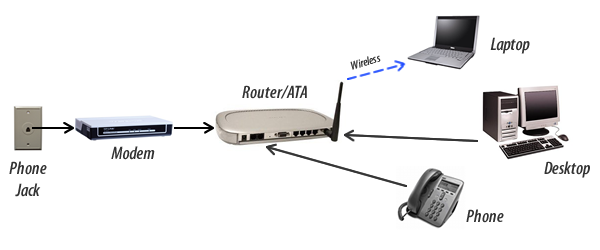Out of the box
The standard SwitchWorks home phone service requires two pieces of hardware: a modem and a router/telephone adapter (called the ATA). This option assumes that you will use only one phone jack, and use only one phone. Any phone that you already own can be used with the service, including cordless phones.
Simply connect the modem to any phone jack in your home using the cable provided, then connect the ATA to the modem. Finally, plug your phone or cordless phone base station into the ATA. See diagram below:
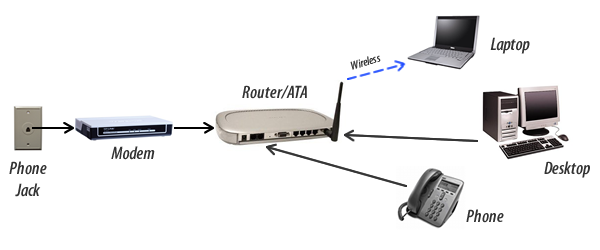
Standard Wiring
Most homes are originally connected to the telephone company’s network using a standard 2-pair wiring system that runs to each jack in the home. If your home has only ever had one phone line active, you should be able to use the SwitchWorks home phone service with all the jacks.
The ATA may be damaged if it is connected to an active phone line. Ensure that the second pair is inactive before proceeding. This can be done with a telephone line tester or ammeter. To protect against future activation of the line, disconnect the second pair at the NID (network interface device) where the phone lines enter your home.
You will need a Duplex 2-line Jack (available at The Source for $6.99) for each phone, and one for the ATA.Plug a Duplex 2-line Jack into each phone jack you want to use, then plug each phone and the ATA into LINE 2 on the Duplex 2-line Jack. See diagram below:

If your home does not have standard wiring, and you want to use your SwitchWorks Home Phone with all the jacks in your house, you will need to do some work on the wiring. If you are handy with wiring you can do it yourself — there are many free sources of information online, including videos on YouTube.
If you are in the Toronto area, one of our SwitchWorks technicians can come to your home and do the wiring for you. Minimum service charge is $90, depending on your location and the specific work required.
If you are outside the Toronto area, we recommend hiring a professional to do the installation for you.
Custom Wiring
If your home does not have standard wiring, and you want to use your SwitchWorks Home Phone with all the jacks in your house, you will need to do some work on the wiring. If you are handy with wiring you can do it yourself — there are many free sources of information online, including videos on YouTube.
If you are in the Toronto area, one of our SwitchWorks technicians can come to your home and do the wiring for you. Minimum service charge is $90, depending on your location and the specific work required.
If you are outside the Toronto area, we recommend hiring a professional to do the installation for you.